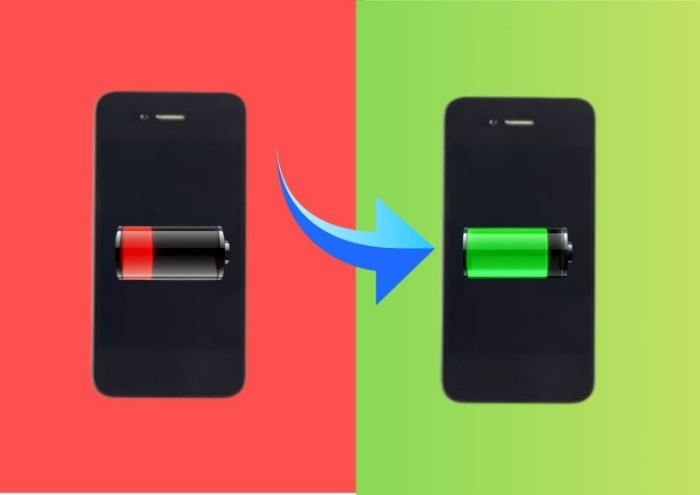If your phone’s battery always feels like it runs out too fast, you’re not alone. Many Android users face this issue, even with new or powerful phones. The reason? A lot of the time, it’s because of apps running in the background or using features like Wi-Fi, GPS, or mobile data non-stop.
In this guide, I’ll show you step-by-step how to stop apps from draining your battery and how to keep your Android phone running longer — without needing to be a tech expert.
Why Your Battery Is Draining So Fast
Most people don’t realize this, but many apps on your phone keep running quietly in the background — even when you’re not using them. These apps are checking for messages, sending notifications, updating content, tracking your location, and more.
For example:
- A social media app might check for new posts or messages every few minutes.
- A shopping app might send you offers or location-based alerts.
- A game you haven’t played in days might still be connected to the internet in the background.
All of this activity drains your battery without you even opening the app!
Check Which Apps Use the Most Battery
Before you start turning things off, you need to know which apps are causing the problem.
Here’s how:
- Open Settings
- Tap Battery
- Tap Battery Usage or Battery Usage Details
You’ll now see a list of apps along with how much battery they’ve used. The ones at the top are using the most power.
Pro Tip: If you see an app that you rarely use but it’s using a lot of battery, that’s a sign you should limit or uninstall it.
Change Settings to Limit Battery Usage
Once you’ve found the battery-draining apps, here’s what you can do:
Restrict Background Activity
Go to:
Settings > Apps > [App Name] > Battery > Restrict background usage
This stops the app from running when you’re not using it.
Turn On Adaptive Battery
If your phone has this feature, it learns which apps you use often and limits the others to save power.
Go to:
Settings > Battery > Adaptive Battery and turn it on.
Use Battery Saver Mode
When your battery is low or you want to save power, turn on Battery Saver. It pauses background apps and reduces performance slightly to make your battery last longer.
Find it in:
Settings > Battery > Battery Saver
Or swipe down your Quick Settings and tap the battery icon.
Force Stop Apps
If an app is acting up or draining battery too fast, you can manually stop it.
Go to:
Settings > Apps > [App Name] > Force Stop
Do this only if you don’t need the app running right now.
Uninstall or Disable Unused Apps
Some pre-installed apps can’t be removed, but you can disable them.
Go to:
Settings > Apps > [App Name] > Disable
This prevents them from running in the background.
Extra Tips to Save Even More Battery
Besides controlling apps, there are other small changes you can make that really add up:
Limit Notifications : Every time you get a notification, your screen lights up, your phone vibrates, or makes a sound — and that uses battery.
- Turn off unnecessary notifications for apps you don’t need updates from.
- Go to Settings > Notifications and adjust them one by one.
Turn Off Location Services : GPS is one of the biggest battery killers.
- Only turn on location when needed (like using maps).
- You can also turn off location access for specific apps.
Go to:
Settings > Location > App Permissions
Use Dark Mode : Dark mode can help save battery, especially if your phone has an AMOLED screen.
Turn it on from:
Settings > Display > Dark Mode
Lower Your Screen Brightness : A bright screen uses more power than you think. Reduce the brightness or set it to automatic.
Avoid Weak Signal Areas
When your phone is trying to connect in an area with weak signal, it uses more power. If you’re in a low-signal zone, turning on Airplane Mode can help save battery.
Keep Your Software and Apps Updated : App and system updates often fix bugs and improve performance, including battery life.
- Always keep your apps updated from the Google Play Store.
- Check for system updates in Settings > Software Update.
Avoid Overheating : Heat is bad for your battery. Avoid using your phone while it’s charging, and don’t leave it in the sun or hot car.
Replace Old Battery (If Needed)
If your battery drains very quickly no matter what, it might be getting old. Batteries lose strength over time. In that case, replacing the battery (if possible) can bring your phone back to life.
Final Thoughts
You don’t need a new phone just because your battery dies too fast. Often, it’s the apps and settings that are causing the problem. By finding out which apps use the most power and making a few small changes, you can easily get more battery life from your Android phone every day.