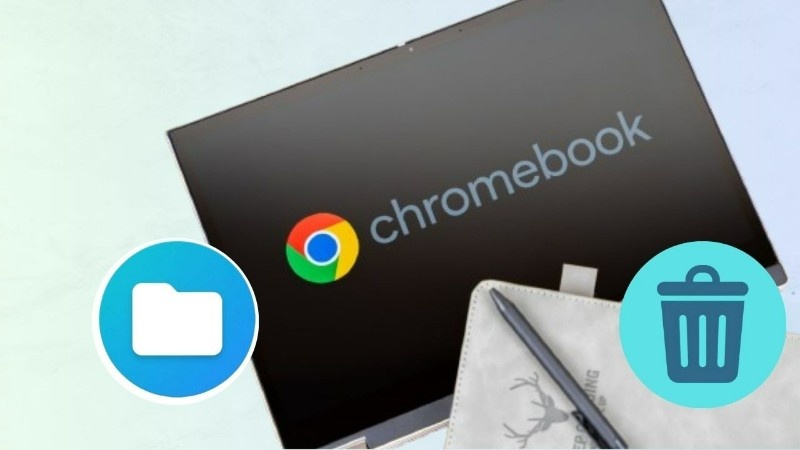Chromebooks are simple and lightweight devices, but sometimes users face problems when they lose or delete files by mistake. Unlike Windows or Mac, Chromebooks do not have a traditional Recycle Bin that stores deleted files for long. This makes many people confused when they try to recover lost documents, photos, or downloads. But don’t worry—there are some easy ways to get your important files back.
First Step: Check Google Drive
Most Chromebook users connect their device with a Google account. In that case, Google Drive automatically stores and syncs your files. If you lose something from your local storage, the first place to check is Google Drive.
- Open Google Drive in your browser.
- Look inside the Trash folder. Files in Trash stay for 30 days before being deleted permanently.
- If you find your file there, click Restore to bring it back.
This is the fastest and safest way to recover files on a Chromebook.
Look Inside the Chromebook Files App
Chromebooks have a built-in Files app where local downloads are saved. If you deleted something recently, you might still find it here.
Steps to try:
- Open the Files app.
- Search using the top bar (type name or keyword).
- Use the filter option (for documents, images, or videos).
- Check Recent tab—it shows the latest opened files.
This helps if you don’t remember the exact location of the file.
Recovery Through Backup and Sync
If you had installed Google Backup and Sync earlier, then your Chromebook may already have a copy of the deleted file. Backup and Sync keeps files stored in the cloud so you can get them back even if your Chromebook storage is cleared.
- Open Backup and Sync settings.
- Check if the folder you lost was included in the backup.
- Restore the file to your system.
Use File Recovery Apps
Sometimes, deleted files may not be in Trash or Drive. In that case, third-party recovery apps can help. Popular tools like EaseUS Data Recovery Wizard or Disk Drill work for many Chrome OS devices. These apps scan your storage and try to recover deleted documents, images, or media.
Be careful: Always download trusted recovery tools, because unsafe apps can harm your Chromebook.
Prevent Future File Loss
Recovering files is useful, but prevention is always better. You can avoid file loss by following some simple habits:
- Enable Google Drive Sync → Always keep your files backed up online.
- Use folders for organization → Keep work, personal, and media files in different folders.
- Do regular clean-ups → Delete unnecessary files so that storage stays free.
- Consider external storage → Save important files in a pen drive or external hard disk.
Final Words
Losing a file on Chromebook can feel stressful, especially because there is no traditional Recycle Bin. But if you follow the methods above—checking Google Drive, using the Files app, or trying backup and recovery tools—you have a strong chance of getting your data back.
At the same time, keeping regular backups in Google Drive or an external device will ensure you never have to worry about losing something important again.