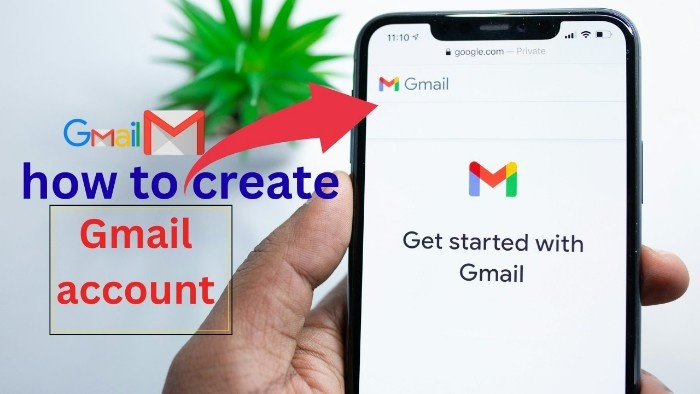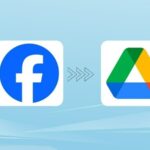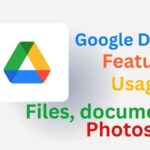Creating a Gmail account is one of the easiest ways to get started with Google’s services—like Gmail, Google Drive, Calendar, YouTube, and more. And the best part is, you don’t need a computer. Your mobile phone is more than enough!
Let’s go step by step in simple words.
Go to the Signup Page
First, open your mobile browser (like Chrome or Safari) and go to accounts.google.com/signup. You can also search for “Create Gmail account” and click on the first Google link.
Once the page opens, tap on “Create account.” You’ll be asked to choose:
- For myself
- For my child
- To manage my business
Most people should select “For myself.”
Next, the form asks for basic details—your first and last name, birth date, and gender. Don’t worry if you’re a bit uneasy about personal info; Google uses this to personalise your experience and comply with rules—like age safety policies for under‑13s.
Then comes the fun part: choosing a Gmail username. You’ll type a name you like, like “yourname123.” If it’s already taken, Google suggests close alternatives, such as “yourname100” or adding dots. Pick one that’s easy to remember and looks professional.
Now, create a strong password—at least eight characters with a mix of letters, numbers, or symbols. Don’t use something too obvious like “password123.” Write it somewhere safe or use a password manager (many are free on phones).
Google will soon ask if you’d like to verify your phone number. This is optional but highly recommended. If you agree, they’ll send an SMS code which you then enter. Verification helps secure your account and allows you to recover it if you forget the password.
After that, you may enter a recovery email, in case you ever lose access. This step is optional but useful. Then you’ll see Google’s Privacy and Terms—give them a read and tap “I agree” to finish the setup.
What You Can Do Next
Once you’re inside Gmail, you can pick a layout—like Default or Compact—so that your inbox looks how you like. You can also choose a theme background if you’re using the browser version.
One neat thing: Gmail now has powerful tools powered by Google’s Gemini AI. It’s rolling out an AI-powered inbox summary feature that shows quick previews of your emails. There’s also a button in Android to mark messages as read right from the notification—which saves time. Plus, smart replies are now much more context-aware, understanding tone and content by scanning both the email thread and linked Drive files.
Spam filters are smarter too—Google is enhancing on-device AI that better blocks malware and phishing. If you’re a busy mobile user, all these features help you keep things neat and efficient.
Why Gmail Is Still a Great Choice
Gmail provides 15GB of free cloud storage shared with Drive and Photos. It also seamlessly connects with other apps like Google Meet and Calendar. Its filters and labels are incredibly handy for organizing email. You can customize Gmail further with add-ons—like grammar tools or email scheduling apps—right on your phone.
The Final Thoughts
Creating a Gmail account is fast and easy, even on your mobile. Beyond setup, Gmail’s powerful features—especially AI-powered inbox summaries, smart replies, and better security—make it a top choice. With your account ready, explore labels, filters, themes, or signatures to personalize your email experience.