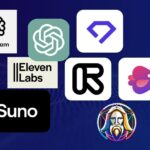Have you seen cool AI images in videos. These images make the videos more interesting and professional. Good news is — you can also make them easily, even if you are new to this.
Let’s learn how to create AI images step by step using free tools.
- Leonardo AI – Good for high-quality and realistic images. It works well for YouTube thumbnails, short videos, and storytelling visuals. You can use it on desktop or mobile (browser). It offers a free plan with a limited number of images per day. You need to sign up.
- Ideogram AI – Best if you want clean, stylish images or AI posters. It also works in mobile browsers. Free plan available, but with daily generation limits.
- OpenAI (DALL·E) – Smart tool from the makers of ChatGPT. You can upload an image and ask it to write a prompt for you. It’s great if you don’t know what to type. It works best on desktop and mobile through the ChatGPT app (paid plans have full features, free has some limits).
How to Create AI Images (Step-by-Step for Beginners)
Making an AI image is very easy. Just follow these steps:
Step 1: Choose an AI Tool
Pick one website from these:
Open the website in your browser (mobile or computer).
Step 2: Sign Up
Make a free account.
You can use your real email or a temporary email (like from temp-mail.org).
Step 3: Go to Image Generator
After login, find the option that says “Create Image”, “Image Generation”, or something similar.
Click it.
Step 4: Write a Prompt
This is the most important step.
In the box, write what kind of image you want.
If you don’t know what to write, you can upload a picture on DALL·E and get a prompt from it.
Step 5: Click Generate
Now click the “Generate” button.
Wait for a few seconds. Your image will appear!
Step 6: Download or Save
If you like the image, click Download or Save.
If not, change the prompt and try again.
That’s it! Practice with different prompts and styles. After 3–4 tries, you’ll start getting great results.
Some examples >>>
AI Prompt (Cartoon Village Scene for Kids Animation) :
"A cartoon-style Indian village background with bright colors and clear sky. In the center, a surprised cartoon boy with short hair, wearing a yellow shirt and red school bag, is standing with one hand on his chest, looking shocked.
The village background includes green trees, huts with thatched roofs, and small hills in the distance. Other cartoon children are walking and playing in the background — one boy in a green shirt walking near a fence, another in a blue outfit near a tree.
The overall art style should be simple and colorful, suitable for children’s animation. The character faces should be expressive with big round eyes and clean outlines. The logo 'Jingle Toons' is placed in the top right corner. The scene is cheerful, daytime, and made for educational or moral story videos."
Prompt (Motivational Thumbnail Style):
"A vibrant YouTube thumbnail showing a young Indian boy smiling and holding a smartphone.
On the smartphone screen, display multiple motivational video thumbnails with titles in Hindi like ‘सपल बनने के लिए रास्ता बदलो’, ‘सोच बदलो’, ‘आलस की कीमत’.
One thumbnail shows a dramatic scene of a boy standing on a village road at sunset with a glowing path, farmland and houses in the background, dark orange-yellow lighting, text in neon green and red at the top.
The overall design is colorful and energetic, with large bold red and white text saying ‘MAKE MOTIVATION STORY’ on the left side.
Bright glowing outline around the thumbnails, rope hanging tag from the top, cinematic and poster-like composition, suitable for a YouTube short or story.
The entire scene should be designed in modern digital art style with high contrast, clean shadows, and eye-catching layout."
Image Prompt (Composite Style):
"A cinematic action scene divided into three panels.
Left panel: A passenger airplane in mid-air with smoke and fire coming from the engine, flying above the ocean, dramatic lighting, realistic details, cinematic view.
Center panel: A muscular Indian soldier wearing camouflage uniform, holding a rifle, firing bullets with empty shells flying around, standing on a luxury yacht deck under a bright blue sky, ultra-realistic style, intense expression.
Right panel: A military helicopter flying above snowy mountains, a soldier jumping out mid-air toward a moving train below, dramatic perspective, snowy environment, cinematic tension, sharp and dynamic.
All three panels should have sharp details, vibrant lighting, dramatic atmosphere, and photorealistic style. Designed as a movie poster scene with AI tag style, money and ammo scattered at the bottom edge."
Why AI Images Are Useful
AI-generated images are great for anyone who makes content online. Whether you create videos on YouTube, post reels on Instagram, design for animation projects, or even just need cool images for a blog or thumbnail, these AI tools can help you.
They make your content look more professional, save your time, and grab more attention. A single good image can make people stop scrolling, watch your video, or click your post. That means more views, more likes, and maybe even more followers or earnings.
You don’t need to be an expert or a designer. Just give the right prompt, and the AI will do the hard work.
What You Need to Create images
Creating AI images is very simple. You don’t need a powerful computer or expensive software. Just a mobile phone or a laptop with internet is enough. These tools are made for everyone — even if you’re a beginner or using them for the first time.
Here are some extra things you should know:
- Mobile Friendly: Yes, all these tools work on mobile. You don’t need a laptop.
- Free to Use: All tools offer a free plan, but with limited image generations per day.
- No App Needed: You can use them directly in your browser. Just go to the website.
- Login Required: Most tools need an account. You can use Temp Mail if you don’t want to use your real email.
- No Design Skills Needed: Just type your idea in simple English, and AI will do the rest.
- Limits: Free plans usually give 20 to 100 images per day. After that, you need to wait or upgrade.
- Usage: You can use the images in your YouTube videos, shorts, reels, blog thumbnails, school projects, storytelling, or even memes.
These tools help you save time and give your content a professional touch without any editing skills. Try different tools and see which one fits your style best.
You can use them in YouTube videos, reels, shorts, or even for thumbnails.
Learn the 5-Point Formula for Great Prompts
To create the perfect image, your prompt (the text you give to AI) is very important. Just follow this 5-step method:
- Main Character – Who is in the image? (Example: A woman made of noodles)
- Position – What is the character doing? (Example: Dancing on a plate)
- Place – Where is this happening? (Example: On a table in a restaurant)
- Extra Elements – Any other things in the image? (Example: A glass of water)
- Background and Colors – How does the background look? Warm or cool lighting? Blurred or clear?
Put all of these into one prompt. No need for fancy English. Simple words work great.
How to Fix Mistakes
If the result looks weird (like strange faces or hands), change your prompt:
- Use words like “realistic” or “high quality”
- Describe clothes, hair, or facial expression better
- Mention lighting (like “warm light” or “dark room”)
- Try “man” or “woman” instead of “boy” or “girl” if the shape is wrong
It’s like trial and error — don’t worry, you’ll improve quickly!
Bonus Trick: Get Prompt from Any Image
Go to OpenAI’s image-to-prompt tool, upload a screenshot (e.g., from a YouTube video), and it will give you the prompt used to create a similar image.
Just copy that and use it in your favorite AI tool.
Final Tips
- Try black and white style for emotional or serious videos
- Add “blurred background” to make the image focus on your subject
- Use “fat”, “thin”, “young”, “old” etc., to change body types
Conclusion
You don’t need to be a designer to make awesome AI images.
Just follow the simple 5-point prompt rule, use free tools, and practice a little. You’ll soon be creating images like other top creators.
To create AI images, you don’t need a big computer or special skills. You just need an internet connection and any AI image generator website. These tools use your text (called a “prompt”) to create high-quality images in second.