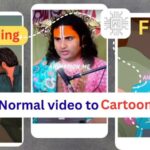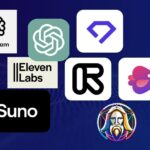👇 Want to create a super realistic AI avatar – one that can talk perfectly, has smooth hand movements, and even walks naturally?
If yes, then you’re in the right place!
This post is your complete AI avatar guide, covering every tool, trick, and setting – in very simple words. Let’s begin!
What You Will Learn:
In this full guide, we’ll cover these 4 main steps:
- Create a realistic AI avatar (face + pose)
- Make the avatar talk with hand movements
- Make the avatar walk
- Add perfect lipsync
✅ First Create a Realistic Avatar Image with Leonardo AI
Use a tool called Leonardo AI to generate a custom avatar. It gives high-quality images that look almost real.
Example images, prompts 👇
Prompt 1:
A young male content creator with stylish hair and a trimmed beard, wearing a bright pink hoodie with the text "ANIMAL STORY" printed on it, sitting on a gaming chair. The background is a modern tech setup with dual-colored neon lighting (blue on the left, pink on the right), a desktop monitor displaying a blurred person, studio speakers on both sides, and a professional microphone arm. The scene has a tech-savvy, cozy, YouTuber aesthetic, captured in a vibrant, cinematic style.
Prompt 2:
A young Indian man with short black hair and a trimmed beard, wearing a simple black t-shirt, holding a small microphone near his mouth while speaking. He is seated indoors in a cozy, warmly lit room with orange-brown walls, an orange sofa, curtain-draped windows, a green indoor plant, and a landscape painting on the wall. The atmosphere is casual and homey, resembling a relaxed YouTube or podcast setting.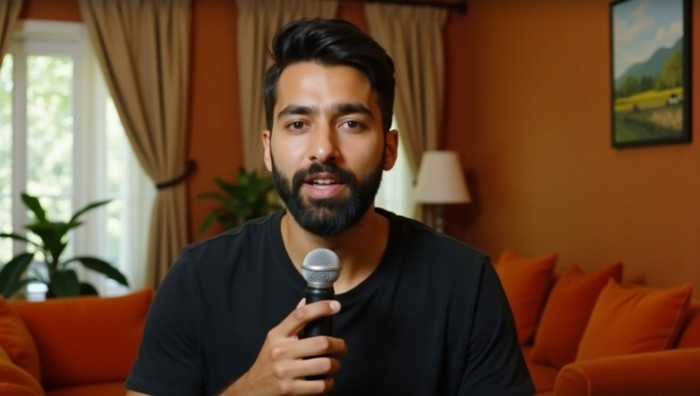
Tools Needed:
- Leonardo AI (https://app.leonardo.ai)
- A ready prompt
- Optional: PicsArt App for enhancement
How to Do It:
- Go to Leonardo AI’s website and sign up with Google.
- On the dashboard, click on Image Generation.
- In the Prompt box, paste the prompt from this article’s description.
- You can change hoodie color, background, and style.
- On the left side, select:
- Model: Flux-D (very realistic)
- Prompt Enhance: OFF
- Style: Portrait
- Aspect Ratio: 16:9
- Size: Medium
- Images: 4
- Click Generate.
- Tip: If you don’t like the result, click “Regenerate” for new images.
- Click the image you like → click Download.
Bonus: Make Your Avatar Look More Real (Optional)
Use PicsArt (Premium) to enhance your avatar:
- Upload your image → Remove background, Adjust brightness and highlights, Use the AI Enhance tool
Now your avatar will look even sharper and more real!
✅ Second Make Your Avatar Talk (with Hand Movement)
For this, we’ll use HeyGen AI — a tool that creates talking avatars with natural hand movement.
🔹 How to Use HeyGen:
- Go to HeyGen.com and sign up using Google.
- On the homepage, click Create Video → Choose Avatar Video → Select Landscape mode.
- Click Create Avatar → Upload the avatar image you made in Leonardo AI.
- After uploading:
- Name: anything you like
- Age: match the look (e.g., Young)
- Gender: match image
- Ethnicity: Indian (optional)
- Click Continue and wait 1-2 mins for setup.
Add Motion + Voice:
- Long-press your avatar → Tap Motion Icon.
- Choose Expressive motion → Type: “A woman is talking confidently”.
- Once motion is applied, zoom/adjust the avatar in frame.
- Tap the Audio icon → Upload your audio clip.
- Click Generate → Then Submit.
⏱ Your talking video will be ready in about 2-3 minutes. Download it when done.
✅ Make Your Avatar Walk (Using Kling AI)
Talking is cool. But what if your avatar could walk too? That makes it look cinematic and professional — just like in real videos.
We’ll use a tool called Kling AI to do this.
🔹 Steps to Use Kling AI:
- Go to the official site: https://app.klingai.com/global/
- Sign in with Google (or any method you like)
- Click “Image to Video”
- Upload a standing pose image of your avatar (You can create this in Leonardo AI. Just change the pose from “sitting” to “standing” in the prompt.)
- Paste the Walking Prompt.
- Set these options:
- Mode: Standard
- Duration: 10 seconds
- Negative Prompt: Add things you want to avoid (like blur, extra limbs, weird shadows)
- Click Generate
- Wait a few minutes for the video to be created
- Download the walking video of your avatar
✅ Add Perfect Lipsync
There are two ways to add lipsync:
Option 1: Using Kling AI (Quick but Limited)
Go back to Kling AI → Click on Lipsync under your walking avatar video.
Upload your audio clip → Click Generate.
Note: The free version allows only 10 seconds of lipsync. For longer videos, you’ll need to upgrade or try another tool.
Option 2: Use DreamFace App (Better for Long Videos)
- Open the DreamFace App (get modded version on Telegram if needed).
- Choose Video Lipsync → Upload the walking avatar video.
- Tap Add Script to Continue → Choose:
- Type text
- Import audio
- Or record your voice
- After selecting audio, tap Animate.
- Wait 2-3 minutes → Your full lipsync video will be ready.
Final Advice: Don’t Fear AI — Learn It with Fun!
AI is not your enemy — it’s your tool.
So start now. Explore it. Learn AI with fun, enjoy the creative process, and move forward in life. The future belongs to creators who adapt and evolve.
Caution: Use AI Responsibly
AI is powerful — but with great power comes great responsibility.
Don’t use AI to spread fake news, scam others, or create harmful content.
Always use AI tools ethically, for learning, creativity, and positive impact.
Misusing AI can not only harm others but also lead to bans, legal trouble, or account loss on platforms.
Be smart. Be safe. And use AI to build, not break.